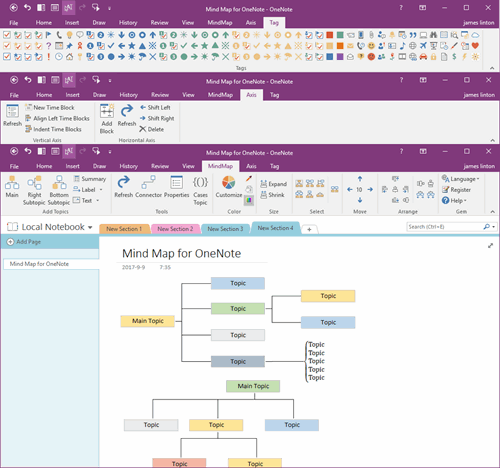UWP: Export Google Keep and Import into OneNote for Windows 10
2021-06-19 17:11
Export Google Keep Notes
In “OneNote Batch Cloud” -> Import tab -> Google Keep.
Click the “Export Google Keep” link to package and download “Google Keep” notes.
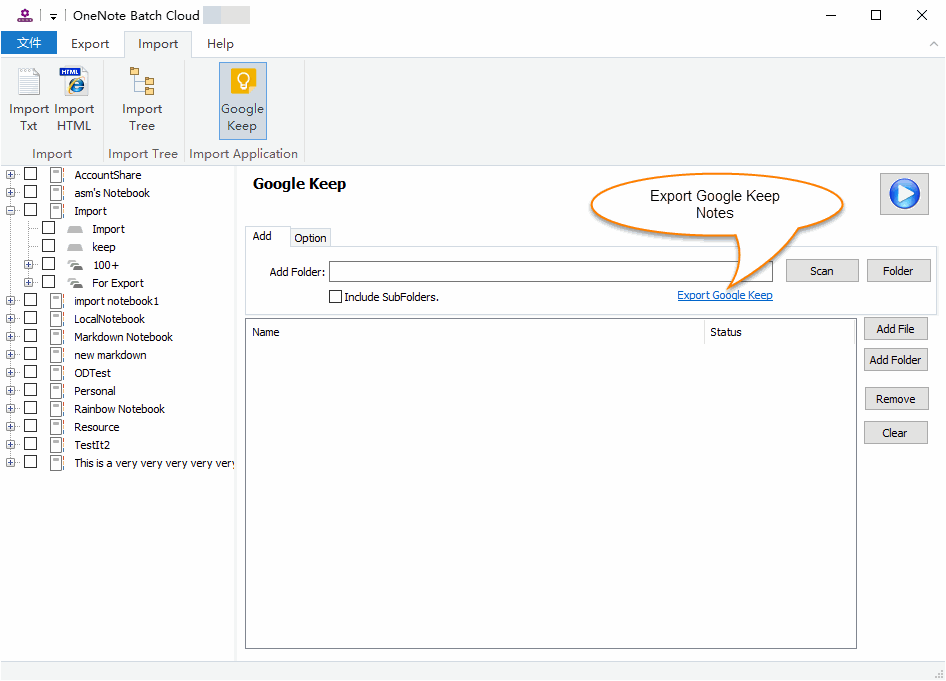
Import into OneNote
Extract the Google Keep .zip.
In “OneNote Batch Cloud” -> Import tab -> Google Keep
- Check the section of OneNote which you want to import the notes into.
- Add the “Google Keep” Notes into list (.html files).
- Finally, click “Start” button to start import these .html files into OneNote.
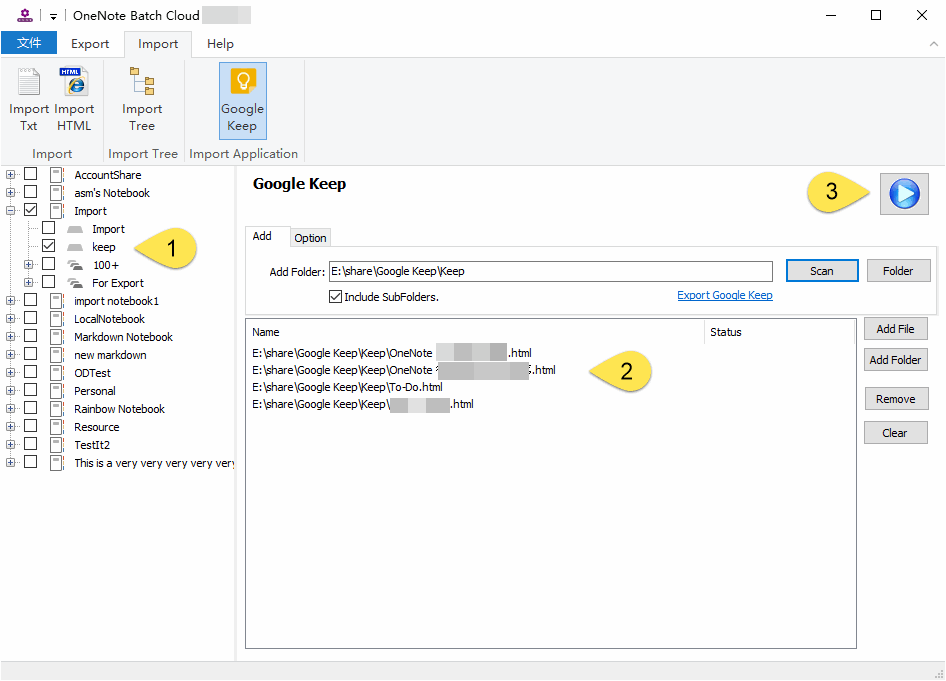
After Imported
Import Google Keep include these elements:
- Images
- Convert check box to OneNote To-Do.
Don’t support elements:
- Background color.
- Tags
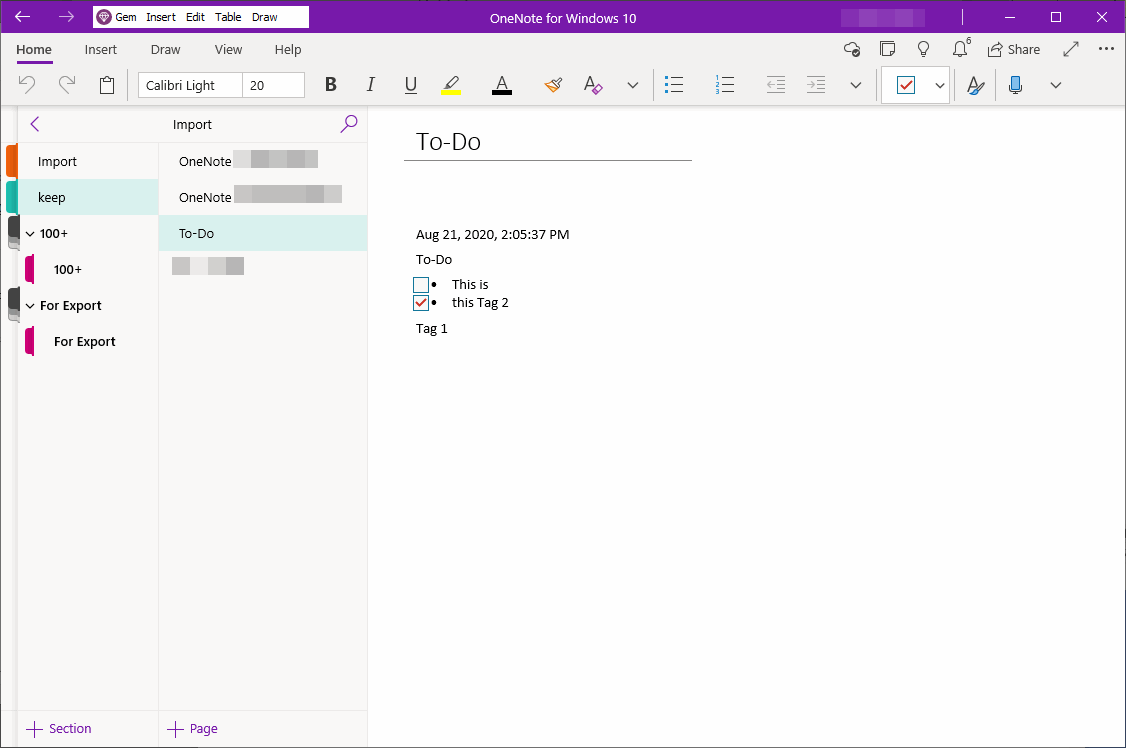
Google Keep Importers for Other OneNote
Related Documents
- Export Evernote notes to HTML Files and Import Them into OneNote for Windows 10
- UWP: Batch Import Photos into OneNote for Windows 10, One Page per Image
- UWP: Import Windows Folder Tree Structure and HTML Files into OneNote in Bulk
- UWP: Export the Notebook Structure from OneNote in Bulk and Export the Pages as HTML Files