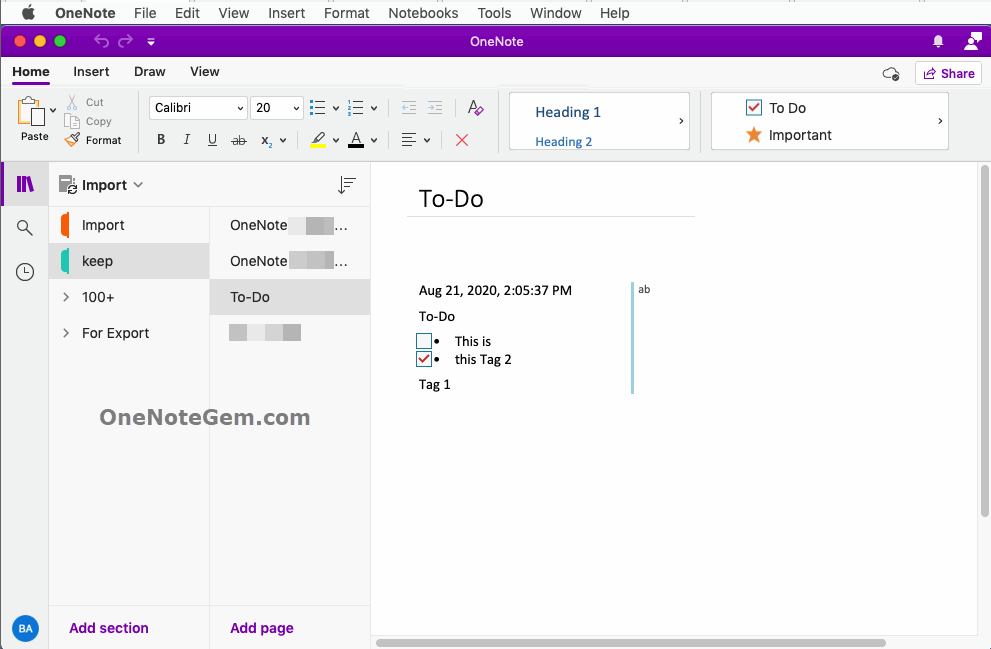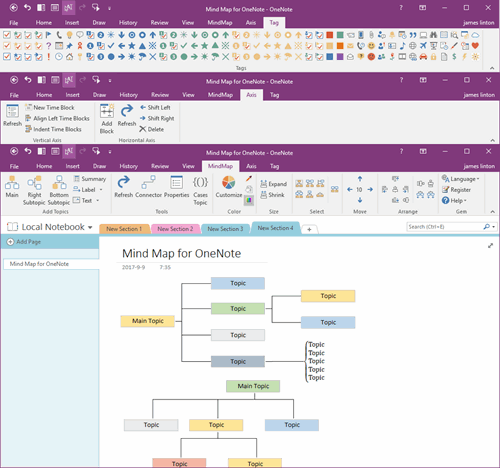Mac: Export Google Keep and Import into OneNote for Mac
2021-06-25 16:06
Export Google Keep Notes
In “OneNote Batch for Mac” -> Import tab -> Google Keep.
Click the “Export Google Keep” button to package and download “Google Keep” notes.
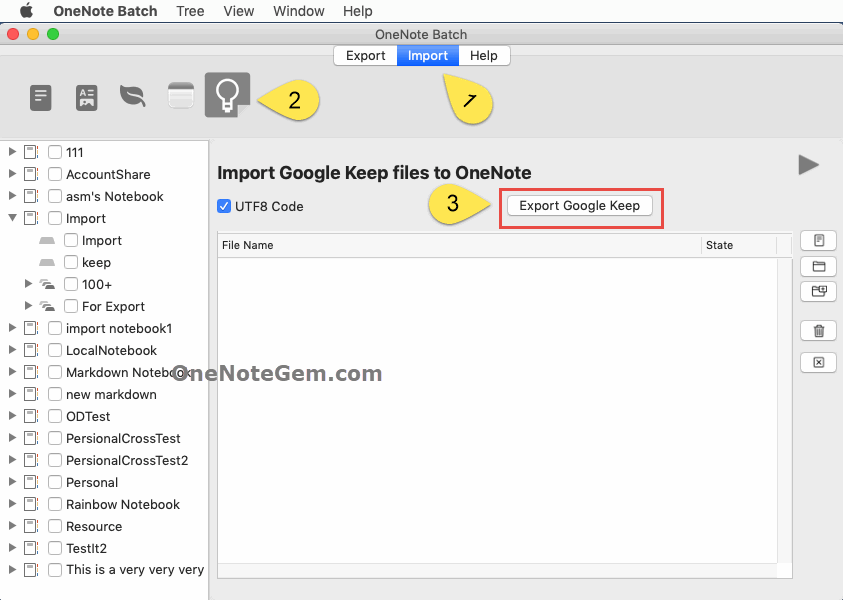
Import into OneNote
Extract the Google Keep .zip.
In “OneNote Batch for Mac” -> Import tab -> Google Keep
- Check the section of OneNote which you want to import the notes into.
- Add the “Google Keep” Notes into list (.html files).
- Finally, click “Start” button to start import these .html files into OneNote.
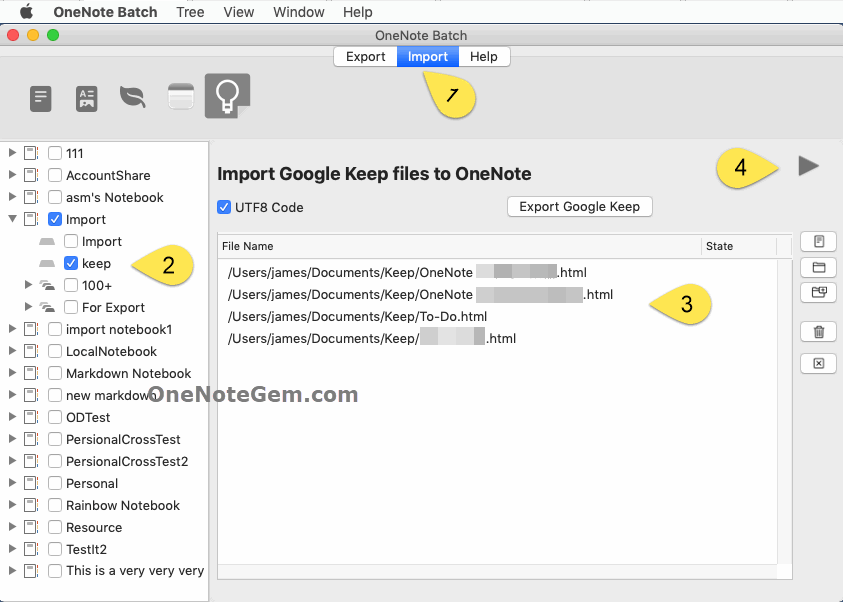
After Imported
Import Google Keep include these elements:
- Images
- Convert check box to OneNote To-Do.
Don’t support elements:
- Background color.
- Tags