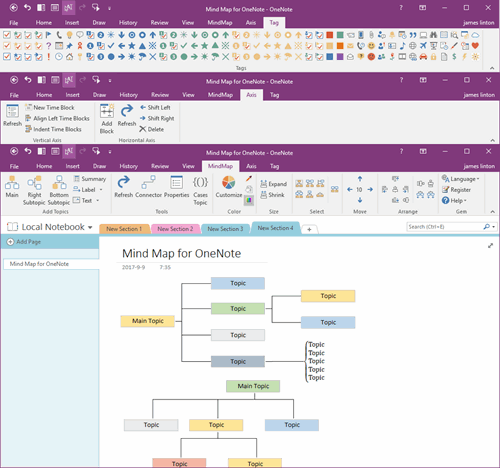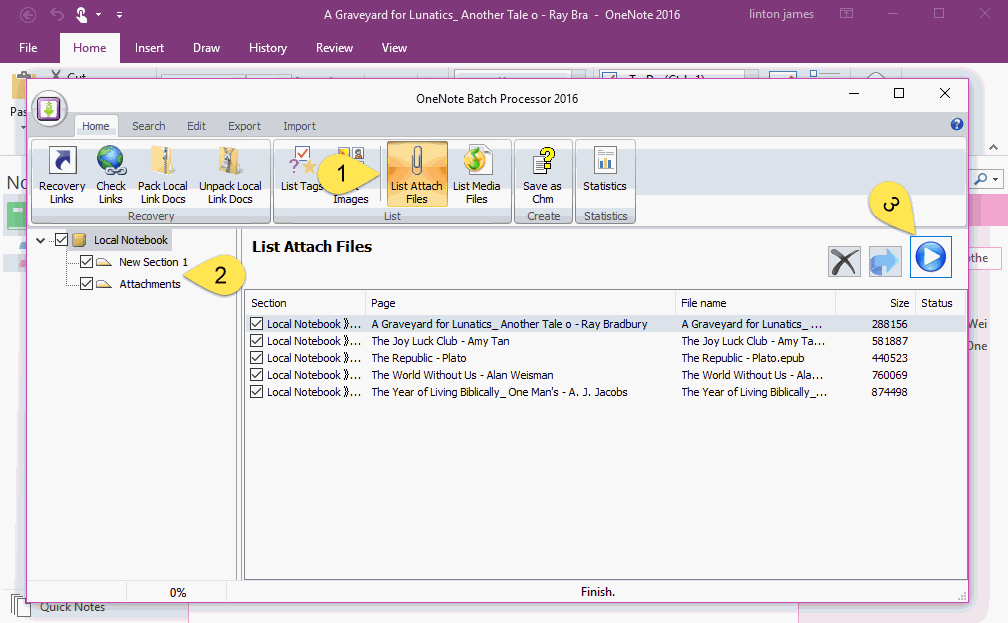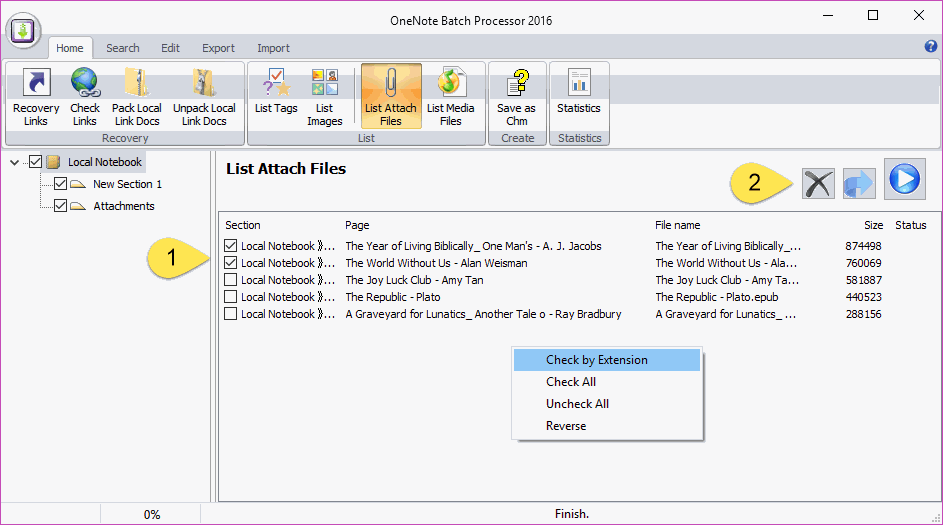How to List all Attach Files by Size in OneNote, Delete the Larger Attachments?
2022-05-27 20:10
Add large attach files will cause sync slowly in OneNote, Most of the time, and OneDrive has limited the storage space.
How to delete the larger attachments in OneNote?
How to delete the larger attachments in OneNote?
List all Attach Files of OneNote
"OneNote Batch" has a feature can list the attach files.
In "OneNote Batch", follow steps:
It will start to search, and list all the attach files.
"OneNote Batch" has a feature can list the attach files.
In "OneNote Batch", follow steps:
- Click "List Attach Files" in "Home" tab.
- Check the notebooks or sections which you want to search in left notebook tree.
- Finally, click "Start" button.
It will start to search, and list all the attach files.
Choose and Delete the OneNote Attach Files
After list all of the attachments, you can sort them by click "Size" column, and check the checkbox to choose which attachments to delete, you also can using the features in right click menu to choose the attachments.
Finally, click the "Delete" button, "OneNote Batch" will delete the checked attachments from OneNote
After list all of the attachments, you can sort them by click "Size" column, and check the checkbox to choose which attachments to delete, you also can using the features in right click menu to choose the attachments.
Finally, click the "Delete" button, "OneNote Batch" will delete the checked attachments from OneNote
Export Attachments from the List
The List Attach Files feature of the OneNote Batch also allows you to export attachments in addition.