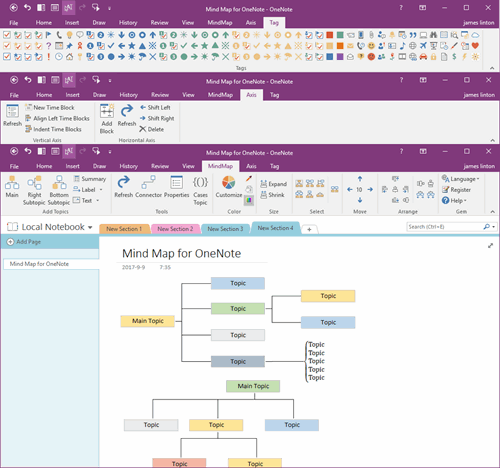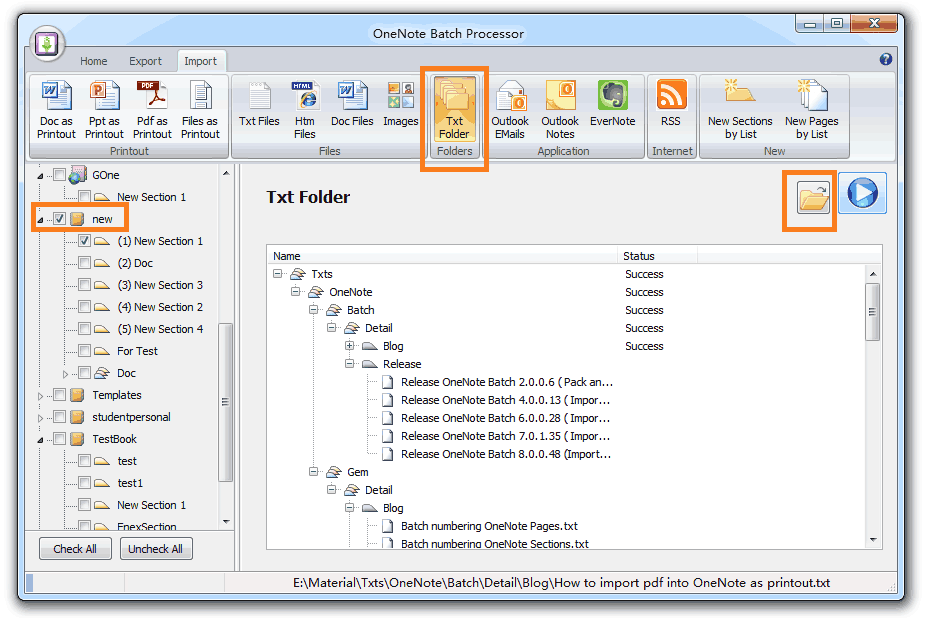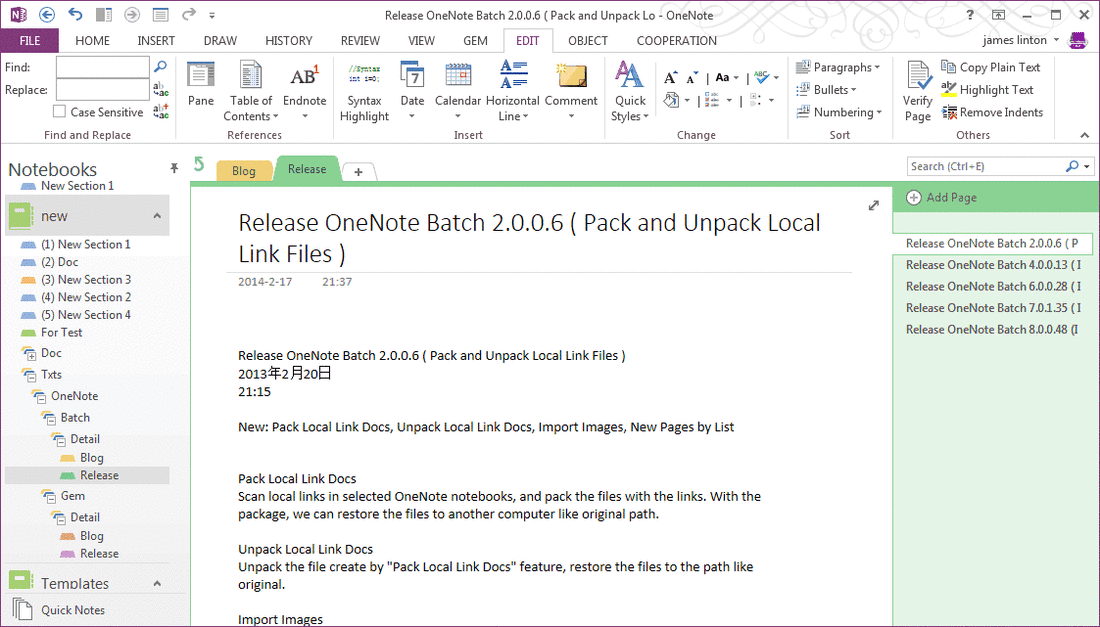Import text files folder and subfolders tree structure into OneNote
2019-11-22 20:10
OneNote Batch 8 now provide import .txt file folder feature.
Import txt folder feature will do these.
For a subfolder,
For a txt file,
Specify a txt file folder to import
Import txt folder feature will do these.
For a subfolder,
- Create a Section named by subfolder name and import all .txt files in this folder into this section.
- Create a Section Group named by subfolder name and create its subfolder in it.
For a txt file,
- Create a new page and import the txt file.
Specify a txt file folder to import
- Click "Import" tab -> "Folder" group -> "Txt Folder" button.
- Check a notebook in left section tree.
- Open and choose a .txt file folder, OneNote Batch will list the .txt files and folder tree which OneNote Batch will create.
- Click "Start" button to start import.
The import result
After create section group and section, import .txt files. Follow is the sample.
After create section group and section, import .txt files. Follow is the sample.
Related Documents
- EXE: Export a OneNote Section, Convert and Generate an ePub Ebook
- EXE: Create OneNote 0, 1, 2 - Level Pages with Plain Text with Indented List
- EXE: Import Evernote's Notes Directly into OneNote's School or Work Account (Business Notebook)
- EXE: List all OneNote Cloud Attachments
- EXE: Bulk Check and Repair all Pages in OneNote Notebooks with One Click