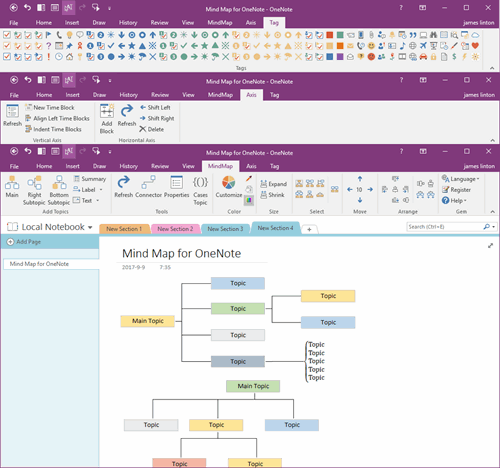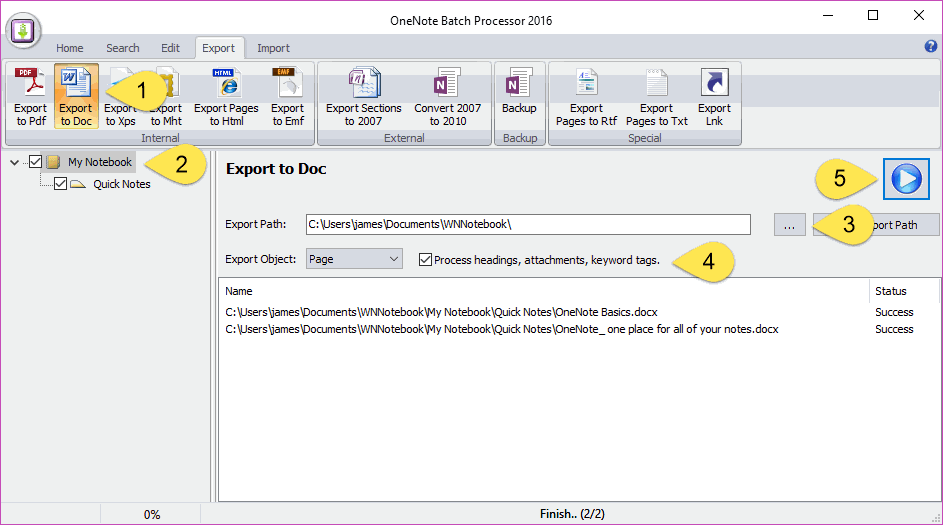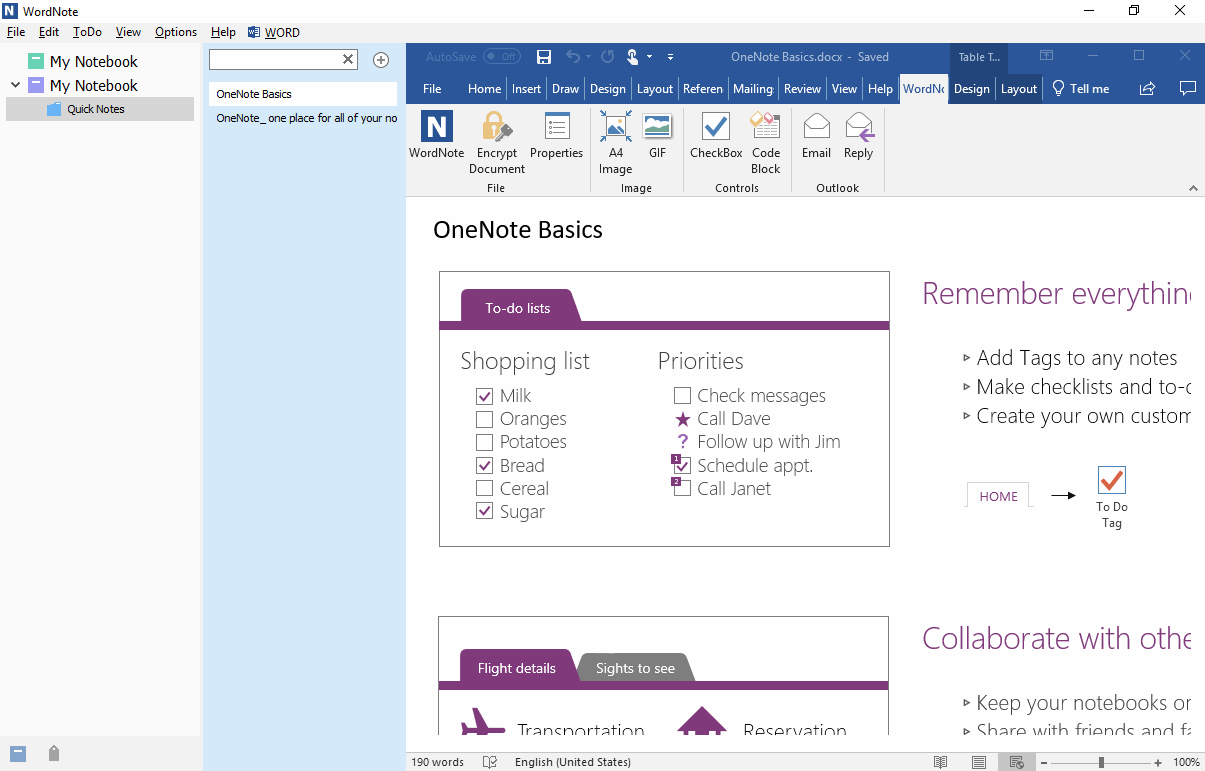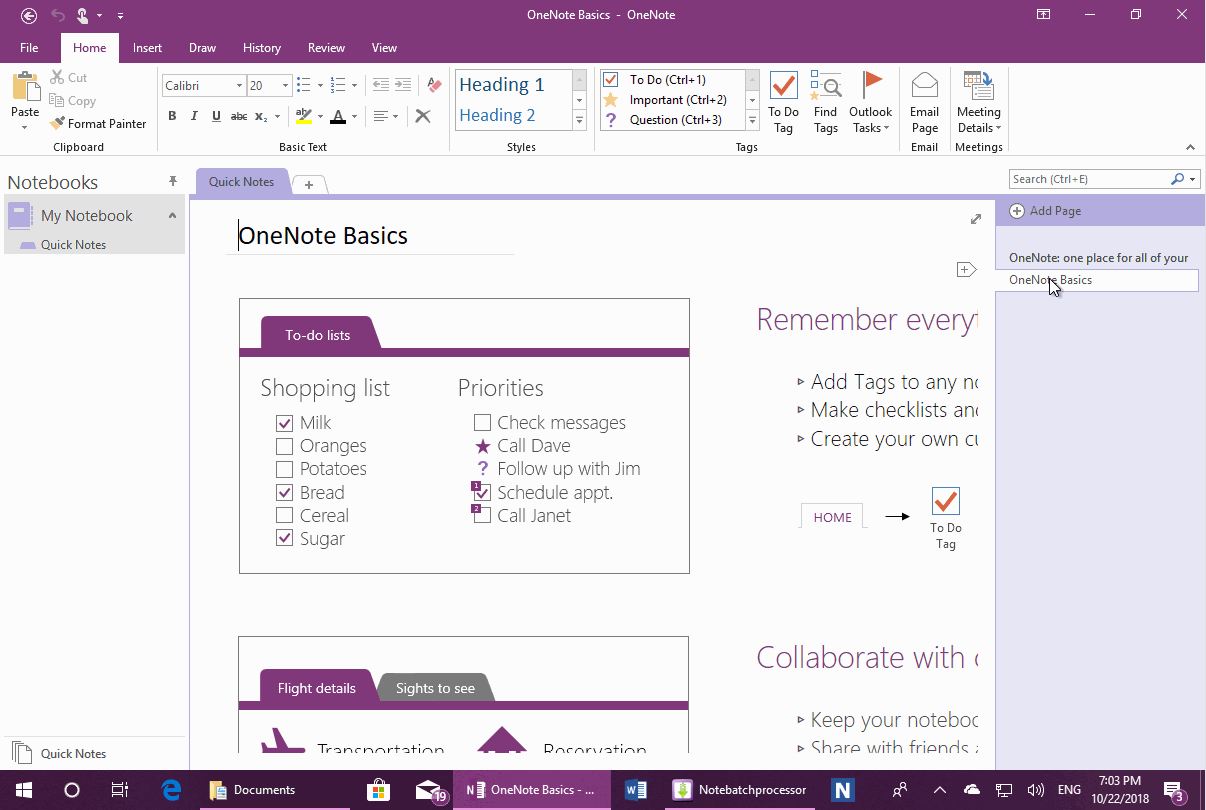EXE: Export all OneNote Notebooks to WordNote
2019-11-22 20:10
OneNote Batch: Export all Pages in all Notebooks to Docx Files
In “OneNote Batch”:
Thus, OneNote Batch will creates OneNote section group and section as a Windows folder, and a single page is exported as a single .docx file.
It converts:
In “OneNote Batch”:
- Click “Export” tab -> “Export to Doc” feature.
- In the left-hand notebook tree pane, check all notebooks.
- In the right-hand, click … button to choose a Windows folder to save the .docx files.
- Check the “Process headings, attachments, keyword tags”.
- Finally, click “Start” button.
Thus, OneNote Batch will creates OneNote section group and section as a Windows folder, and a single page is exported as a single .docx file.
It converts:
- Convert OneNote headings to Word headings.
- Append the attachments.
- Convert Keyword tags of “OneNote Gem – Favorites” to tags of WordNote.
Open the Windows Folder as Notebook in WordNote
After “OneNote Batch” exported completely.
Open the WordNote:
Click “File” menu -> “Open Notebook” -> “Open local notebook”.
WordNote will import these .docx files.
After “OneNote Batch” exported completely.
Open the WordNote:
Click “File” menu -> “Open Notebook” -> “Open local notebook”.
WordNote will import these .docx files.
Demonstration
Related Documents
- Export OneNote Pages to HTML Files, and Convert onenote: Links Between Paragraphs to HTML File Bookmark Links.
- Student: Backup your OneNote Class Notebook to local disk.
- Batch Convert 2007 .one Files to 2010 .one Format for OneNote 2016
- OneNote export pages as image files
- Export OneNote pages to txt files