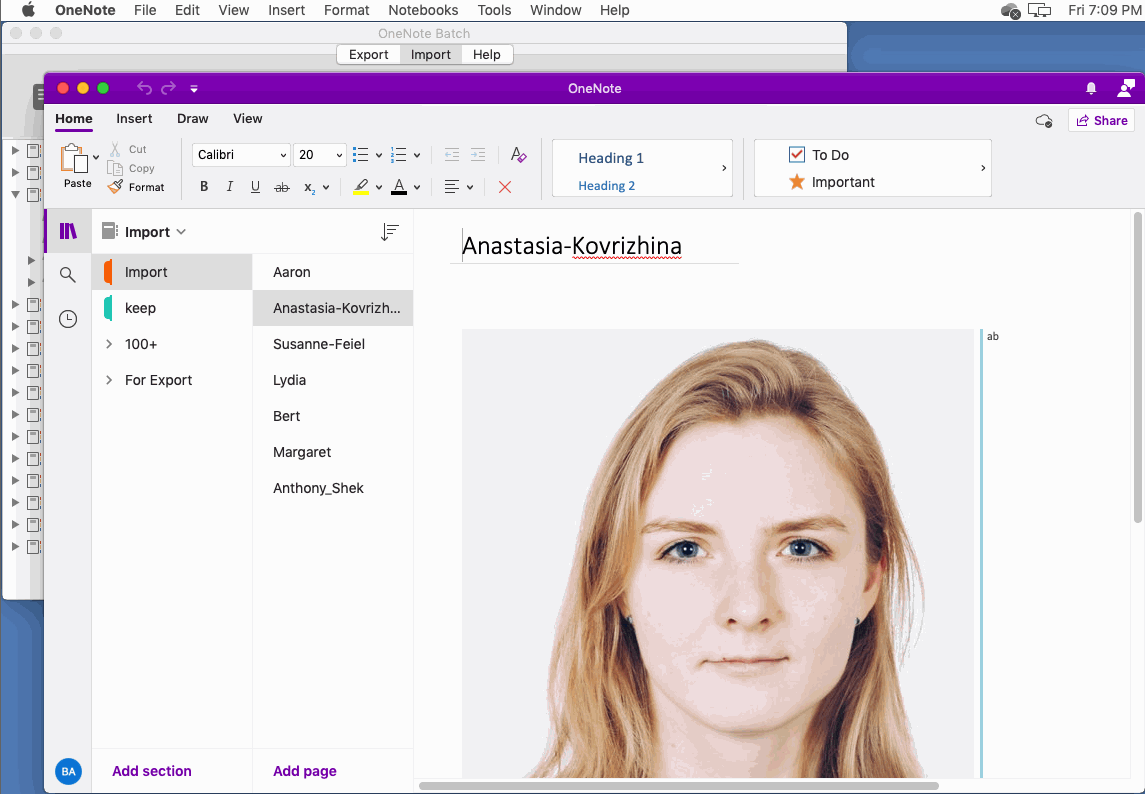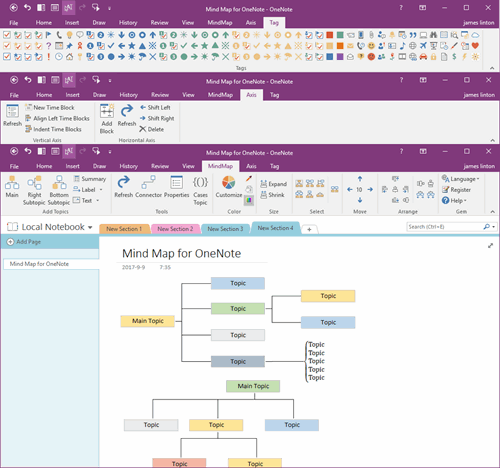Mac: Bulk Import Photos into OneNote, One Page per Image
2022-06-18 16:22
A Batch of Photos Needs To Be Imported Into OneNote to Make a Similar Person Profile
In Apple's Mac Finder, there is a batch of photos that we need to import into Mac OneNote.
Requires a photo import as a OneNote page.
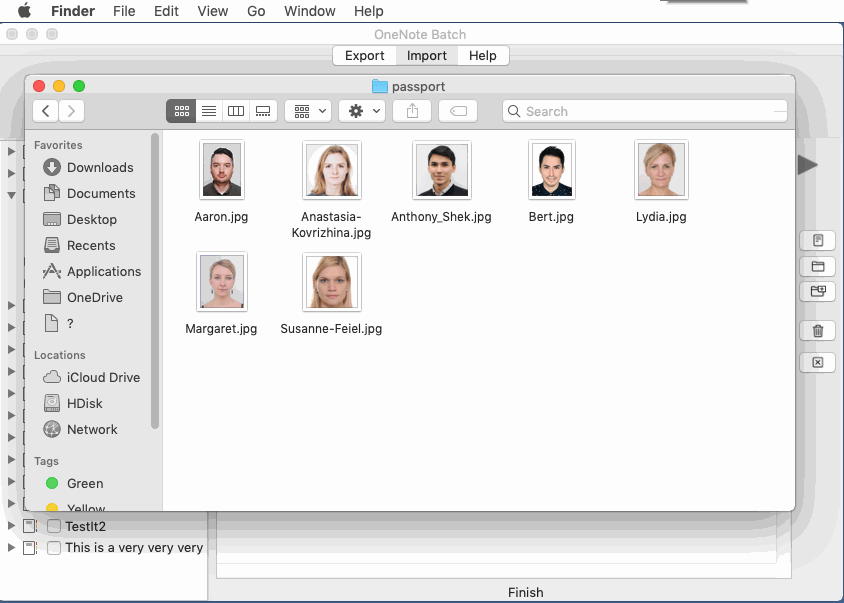
Bulk import to Mac OneNote
In OneNote Batch for Mac, perform the following steps:
- Click on the "Import” Tab
- Then click on the "Import Images" feature
- In the notebook section tree on the left, check the OneNote section which you want to import photos into.
-
Pick images from your Mac's local hard drive from the right:
- Select a single or multiple images
- Select all the pictures in a folder
- Select all the images in a folder and its subfolders.
- Finally, click on the "Start" button. Start creating the OneNote pages.
If the Build OneNote page succeeds, Success is displayed.
Failed, blank.
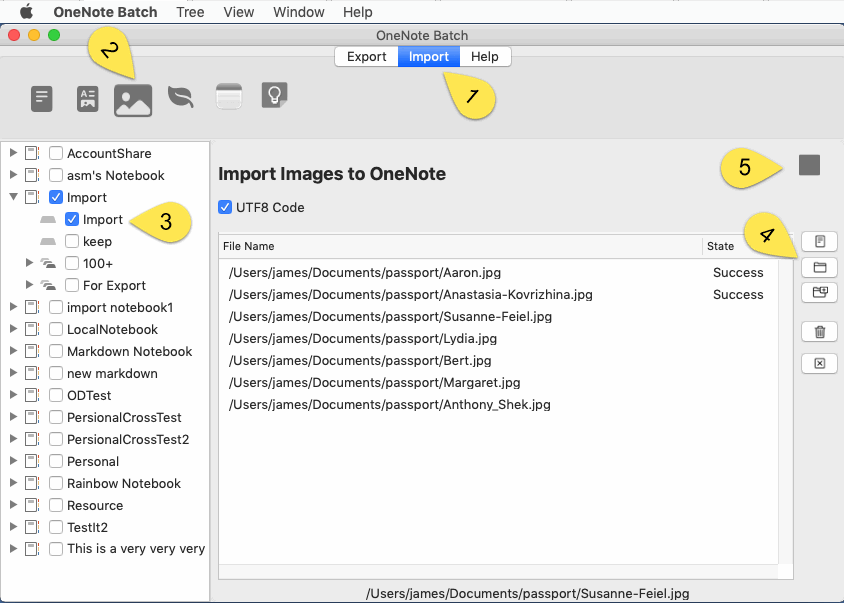
View the results in Mac OneNote
Once the OneNote Batch import is complete, you can switch to Mac OneNote to see the effect.
For an image, OneNote Batch generates a OneNote page, and the picture's file name is the title of the page. Then, the content is this picture.