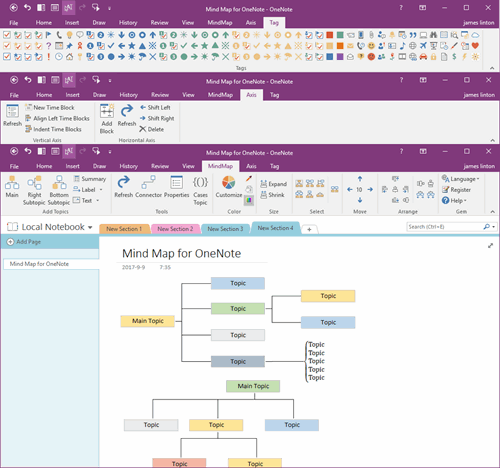How to Copy Local Link to the Clipboard for the Current Page of OneNote?
2025-07-03 17:34
In OneNote, using local links to internal objects, you can quickly jump between OneNote notebooks, OneNote sections, OneNote pages, or paragraphs.
OneNote provides 2 kinds of links to internal objects:
1. Web link: Links that starts with https:// are web links. This link opens with the Web OneNote (OneNote Online).
2. Local links: Links that start with onenote:// are Internal OneNote links. The links can jump within OneNote's client.
The Gem for OneNote add-in adds the ability to "Clip Page Local Link" in the right-click menu of a OneNote page.
It's easy to get a local link directly of the current OneNote page. The steps are as follows:
On the list of OneNote pages, use the right mouse button, and in the pop-up right-click menu, find "Page Link" –> under its submenu, click "Clip Page Local Link".
The Gem copies the local link of the current page to the clipboard.
In any editor, press Ctrl+V to paste the onenote:// local link of OneNote.
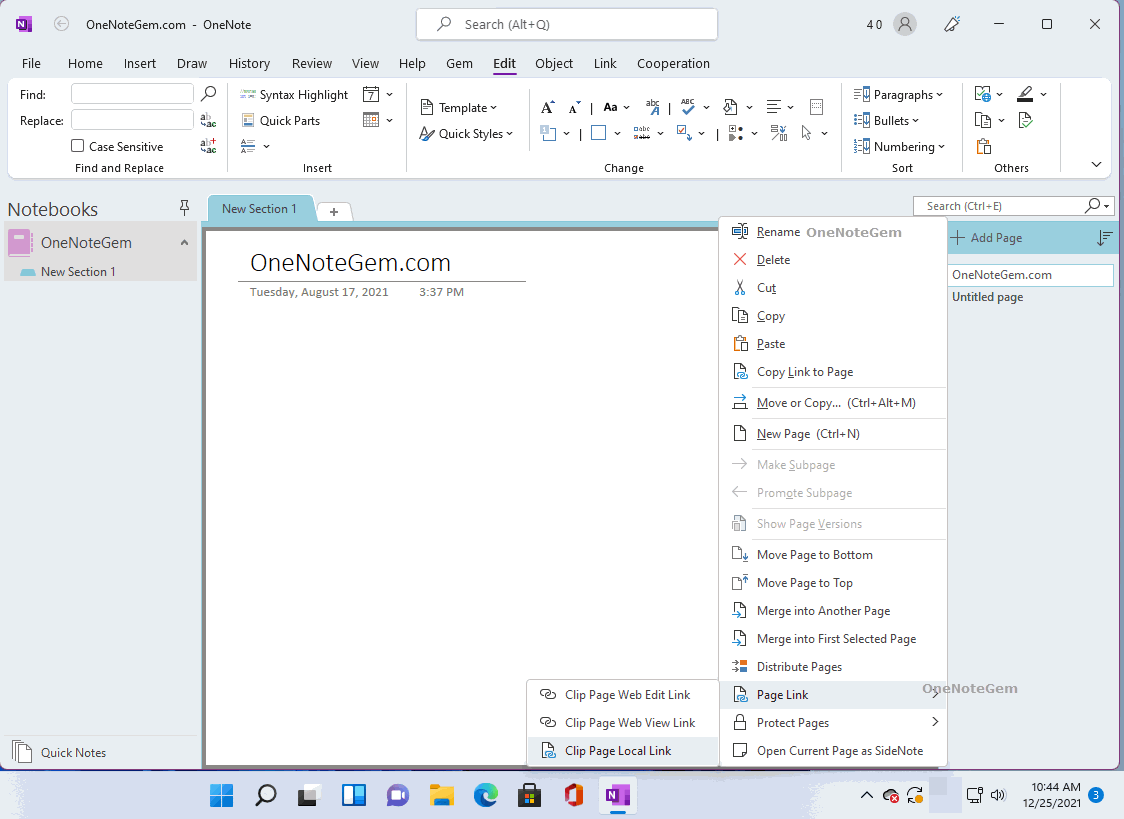
Object Link for OneNote
OneNote provides 2 kinds of links to internal objects:
1. Web link: Links that starts with https:// are web links. This link opens with the Web OneNote (OneNote Online).
2. Local links: Links that start with onenote:// are Internal OneNote links. The links can jump within OneNote's client.
Copies the Local Link of the Current OneNote Page Directly to Clipboard
The Gem for OneNote add-in adds the ability to "Clip Page Local Link" in the right-click menu of a OneNote page.
It's easy to get a local link directly of the current OneNote page. The steps are as follows:
On the list of OneNote pages, use the right mouse button, and in the pop-up right-click menu, find "Page Link" –> under its submenu, click "Clip Page Local Link".
The Gem copies the local link of the current page to the clipboard.
In any editor, press Ctrl+V to paste the onenote:// local link of OneNote.
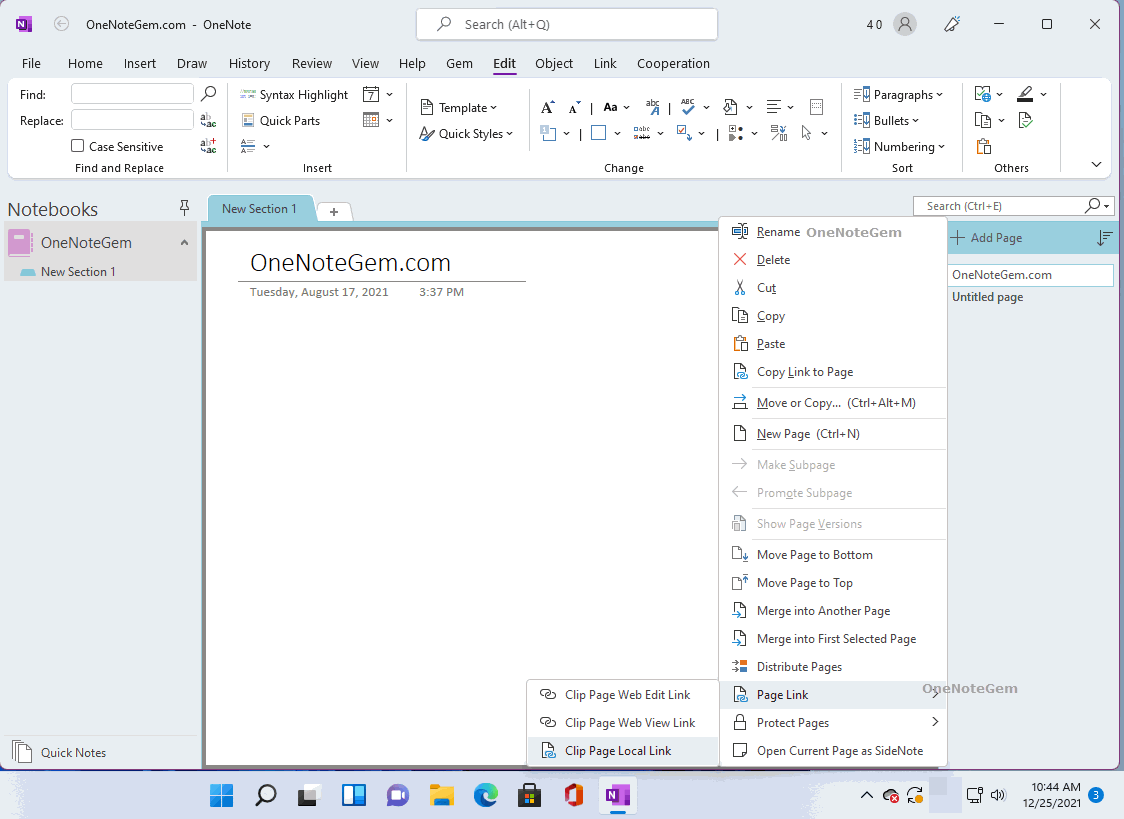
Similar features
Gem for OneNote also offers similar features:- Clip Notebook Local Link
- Clip Section Group Local Link
- Clip Section Local Link
- Clip Page Local Link
- Clip Paragraph Local Link
Related Documents
- How to Copy OneNote Current Paragraph Internal Link to the Clipboard?
- How to Transfer a OneNote Notebook from One OneDrive Account to another OneDrive Account?
- How to Convert a OneNote Section Group to a Notebook?
- How to Create a Local OneNote Notebook and Open Its Windows Folder?
- EXE: Using Local Software to Open a Cloud Attachment from OneNote 2016, 2013, 2010 for Editing